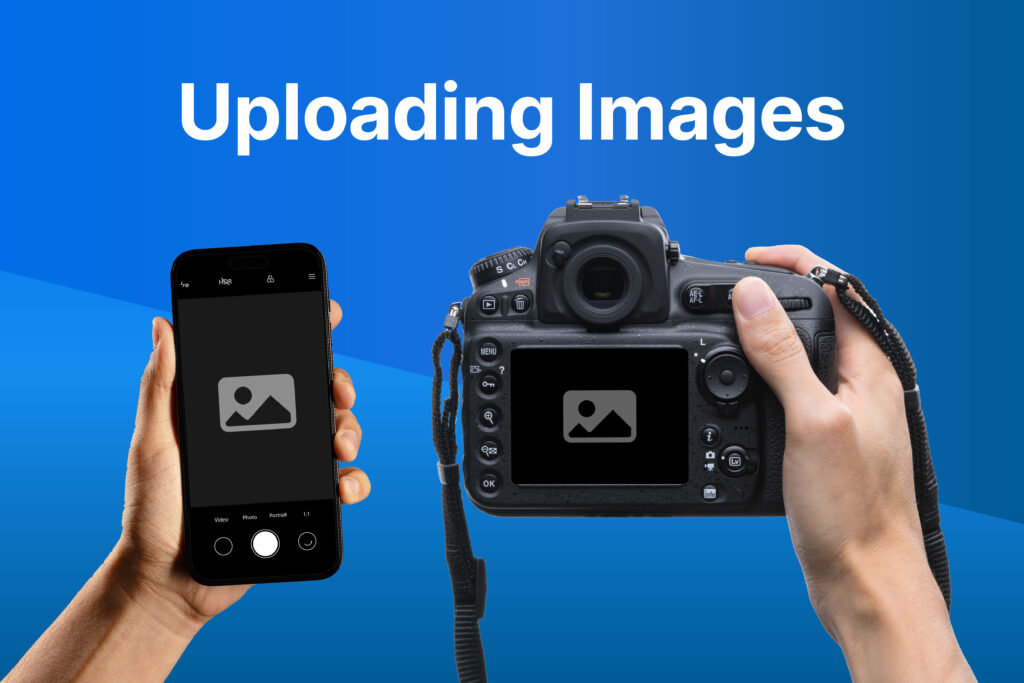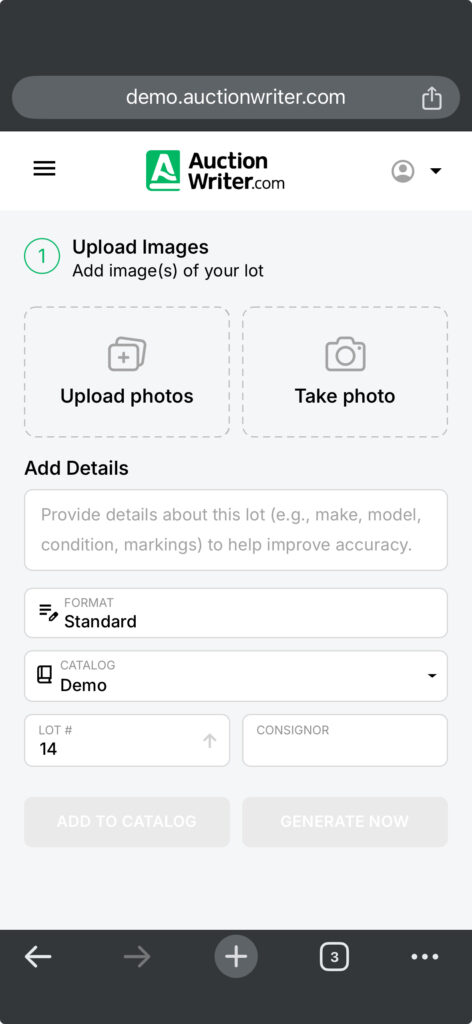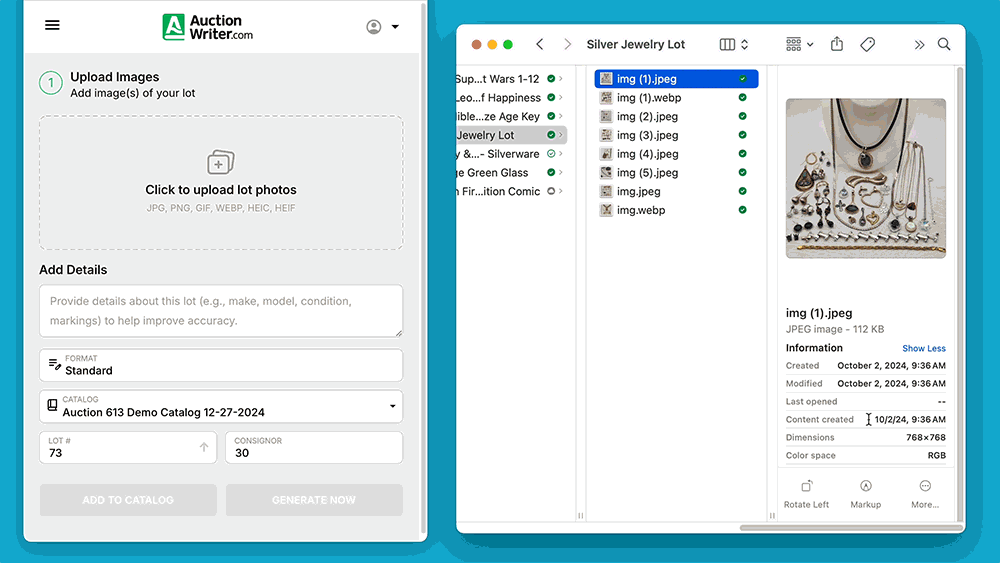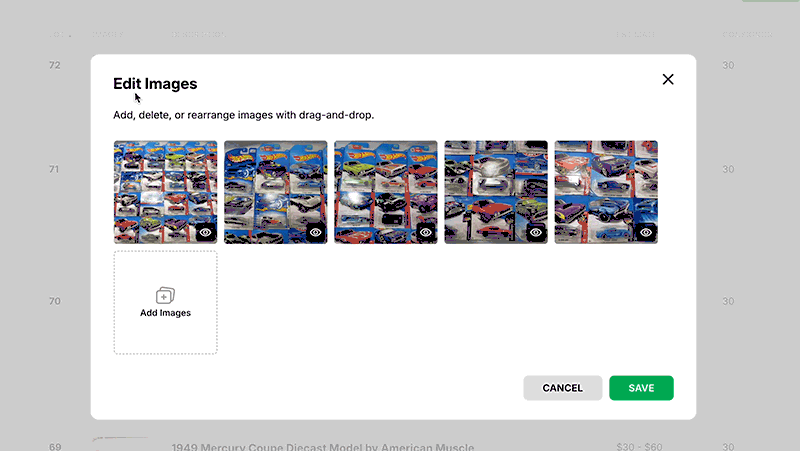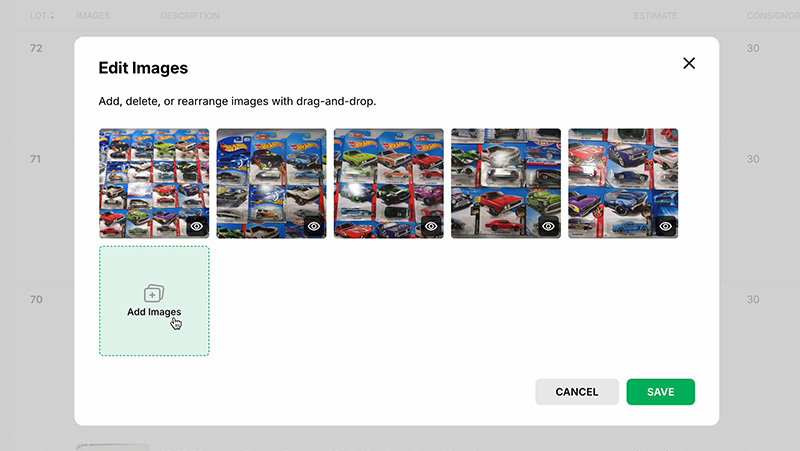Uploading high-quality images is one of the simplest yet most powerful ways to ensure your auction listings attract attention and close sales. AuctionWriter’s intuitive software makes it easy to upload, organize, and optimize images, whether you’re on a mobile device or using a desktop. Here’s how you can get the most out of your images with AuctionWriter, along with some insider tips and best practices to elevate your listings.
Getting Started: How to Upload Images
AuctionWriter allows images to be uploaded in a variety ways. You can upload or take images directly on a mobile device, or you can use a desktop to upload files from a professional camera.
- Mobile Uploads: For the fastest and most convenient option, simply use your smartphone or tablet. Mobile devices capture high-resolution photos that are more than sufficient for professional-grade listings.
- Desktop Uploads: If you have a professional camera (such as a DSLR), you can take your time capturing high-definition photos. Then, upload those images into AuctionWriter directly from your desktop for the highest quality presentation.
- Pro Tip: Drag-and-drop lots from your desktop into AuctionWriter to maximize efficiency. To learn more about this process, watch this bulk uploading method tutorial.
Pro Tip!
Regardless of the method you choose, there’s no need to label or organize your files before uploading. AuctionWriter’s system automatically organizes images by lot for you, saving you time and effort.
Best Practices for Uploading Images
To make your auction listings stand out and maintain buyer trust, follow these best practices:
1. Include Multiple Images per Lot
- Show the item from different angles: front, back, sides, and top-down views.
- Highlight key details like signatures, wear and tear, or other unique features.
Example:
Consider the result of this silverware set.
Let’s run the same lot again, but this time we will include some detailed shots, such as engraved markings.
After adding some close up images, AuctionWriter was able to more accurately identify and evaluate the lot.
2. Capture Documentation
- Photograph important documentation, such as certificates of authenticity, grading paperwork, or ownership records, as these significantly enhance buyer confidence and item valuation.
- For sensitive documents (e.g., car titles), avoid displaying confidential details in photos. Instead, reference these in the “Add Details” field to maintain privacy.
3. Show Size Comparisons
- Add a common object (like a ruler or water bottle) to photos to help buyers gauge the item’s size
- While this comparison will help AuctionWriter gauge dimension more accurately, it does not replace an expert’s evaluation of a physical item.
- Include exact measurements or weight in the “Add Details” section.
4. Optimize Your Shots
- Use natural or bright lighting to avoid shadows or dull colors.
- Keep your background simple and clutter-free. Neutral tones work best.
- Ensure the item is centered and in focus.
- Take close up shots of important details like serial numbers and signatures.
Tips for Image Management
1. Rearrange Image Order
AuctionWriter lets you easily rearrange images. The first (top-left) image will serve as the image preview on most auction platforms, so we recommend placing the most attractive or informative photo in this position.
Option 1: New Lot
Option 2: Catalog
2. Maximize Image Limits
Use this flexibility to provide a comprehensive visual representation of your items. Showcase individual items in box lots as needed.
- New Lots: You can upload up to 16 images during the initial generation process.
- Catalog: You can add up to 20 images per lot inside the catalog page.
3. Provide Detailed Information
While AuctionWriter’s AI is powerful, it’s not perfect. Including specifics like item weight, dimensions, year, and materials in the “Add Details” field can significantly enhance the accuracy of your listings. Follow this resource to learn more about Adding Details.
Why Quality and Thoroughness Matter
High-quality images and thorough documentation are the foundation of successful auctions. There’s more than one reason to take time photographing your items:
- Build Buyer Trust: Clear, detailed images and thorough documentation inspire confidence, leading to higher bids and more satisfied customers.
- Improve Accuracy: High-quality images help AuctionWriter’s AI generate better titles, descriptions, and valuations.
- Set a Professional Standard: Multiple angles, close-ups, and supporting documents lay the groundwork for a polished catalog.
- Streamline Future Processes: Quality images and detailed documentation make it easier to import completed catalogs to listing platforms. Saving time and effort revising catalogs down the road.
Closing Thoughts
High-quality images are critical to your success as an auctioneer. By leveraging AuctionWriter’s best practices, you’ll create professional, trustworthy, and engaging listings that resonate with buyers. Whether you’re capturing images on the go with your mobile device or using professional-grade equipment, AuctionWriter is built to help you showcase your items in the best possible light.
Log in to your AuctionWriter account to start uploading with confidence and watch your auctions scale. Of course, if you have any questions or need assistance, our support team is here to help.